
Power to the Apple® since 1991
BeHierarchic is one of the first AppleMenu enhancer.
After installing BeHierarchic, when you click in the Apple, it
lets you display submenus for each folder, folder alias or server
alias located into your Apple Menu Folder.
BeHierarchic 4.0 supports any Macintosh model running MacOS 8.0
to and including Mac OS 8.6.
BeHierarchic 3.1 is still supported for old Mac models.
What BeHierarchic will do for you :
What's new in version 4:
BeHierarchic 4.0 has been completely rewritten from the ground
up.
As a result, this version runs PowerPC native code on PowerMacintoshes,
older Macintoshes are also supported (BeHierarchic provide 68K
code for these Macs); the minimal requested configuration is Mac
OS 8.0 and Appearance Manager 1.1
This new version use the Appearance Manager to display the correct icons and various menu shapes and colors from the theme selected by the user. This works very well also with Kaleidoscope 2.1
You can now custom sort the Apple Menu and also changing the sort
order of the special ‘recent’ submenus.
An Apple Menu Option compatible mode is available to reduce incompatibility
with third party utilities which rely on Apple Menu Options presence.
On technical side, the code base is ready for more enhancements in a near future.
And of course, bugs from BeHierarchic 3 has been solved in this release.
A few more features have been added/changed, I invite you to take
a few minutes to take a little guided tour.
Before you begin the installation, make sure your computer is
running Mac OS 8.0 or above.
Remove from your system any utility of the same kind that may
interfere with BeHierarchic (e.g. Apple Menu Option)
Then, simply drag and drop the two icons (BeHierarchic 4.O and
BeHierarchicPlugin) into your closed System Folder. Click OK in
the dialog box asking you to put these items in special folders
within your System Folder and restart your Macintosh.
When you open the BeHierarchic Control Panel, you can access 7
different panels via a main popup menu.


Sorting :
Special Folders :
Special Folders are dynamic folder created and maintained by BeHierarchic
such as the Desktop, Recent Applications, Recent Servers, Recent
Folders and Recent Items.
Theses folders are grouped, depending of your choice, on top or
at bottom of you Apple Menu.
 *
*
Items Text
You may choose the font and size as well as condense the text
of the items in the Apple Menu. The default font and size are
the system font and size set by the system's Appearance Control
Panel.
Icons
By selecting from this popup, you may choose the kind of icons
you want to see appearing in the Apple Menu and the submenus.
Whatever you choose from the above, you may add the Label color
of the icon and if this is not enough, you can ask to show your
custom icons too, but it will probably slow down the display and
consume more memory.
In this case, there is another option to speed things up: 'Only
With Fast Disks'
When this is checked, BeHierarchic doesn't look for icons on CD-ROM
and/or on mounted server(s).
Sort
The items appear in the submenus as they are stored in the catalog
file on the disk. No extra sorting is done by BeHierarchic. However,
prior to Mac OS 8.5, the catalog file wasn't sorted properly on
international system because of the diacritics. (French, German,
Swedish,... and various double byte script system such as Japanese).
The same problem happens if you are browsing folders located to
Windows NT servers which doesn't sort the catalog file.
In one of these cases, selecting 'by Name' from the Sort popup,
you can configure BeHierarchic to do alphabetical sorting while
building the submenus.

You can define the way items are grouped in the Apple Menu and
submenus.
By dragging icons from the list on the right into the submenu
on the left, you add a kind. The line represents a menu items
separator.
To change the ranking, drag one up and/or down.
To remove a kind, drag it outside the submenu.
The icon 'Everything' which represent any items which don't belong
to a selected kind, obviously can't be removed from the menu !

Beside the freedom to assign a specific number of recent 'something'
you would like to be remembered by BeHierarchic, you may also
sort their submenus according to the Finder View Options of theses
folders, for instance by modification date.
These folders are modified automatically each time by BeHierarchic,
if you select 'Sort by Finder View Options', it is not recommended
set their Finder View Options as icon or as button, rather, set
them 'as list' and order the list to suit your preferences, either
by name, by modification date, ...
Since the 'Sort by Finder View Options' is active for ALL recent,
be sure to set the view by list options in the Finder for each
recent 'something' folder.
If you choose the way BeHierarchic handle recent 'something' since
early 90's, the corresponding menu items will be grouped together.
If Recent Folders are selected, it will also contains the enclosing
folder of anything you have opened. This could be useful to open
several items located in the same folder.
Due to a request for compatibility reasons with third party utilities
which may rely on Apple Menu Options, I introduced an Apple Menu
Options compatible mode.
In that case, the recent folder are mixed within the Apple Menu
Items folder.
And the behavior match Apple Menu Options behavior.
Note: BeHierarchic store in these folders, recent elements open while
browsing the Apple Menu. If it is not enough for your need, you
can also use the utility 'Default Folder ' which will work together
with BeHierarchic to remember files opened in the Finder and in
the various Open/Save dialogs.
Hint: If you want an item to stay permanently in one of these recent submenus, you can lock its Alias (using the Finder Get Info command) in the corresponding folder.
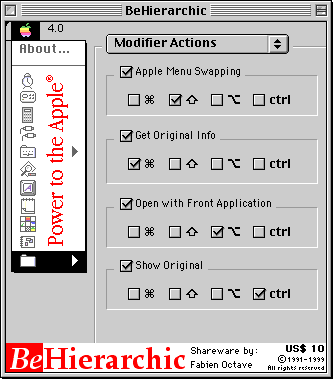
Pressing modifier keys when selecting an item of the Apple Menu
or submenu may result in different actions instead of opening
it.
This panel lets you choose the actions and the associated modifier
key combination.
Please click on the action checkbox AND on one or more modifier
keys to enable it.
Apple Menu Swapping
Selecting a folder with the corresponding modifier keys down,
will replace the entire Apple Menu with the contents of that folder.
It is useful if you want to have a folder's content at hand.
Because in this case BeHierarchic inserts an Apple Menu Folder
on top of the AppleMenu, you have always access to the original
contents (e.g. to select the Chooser).
To restore the original Apple Menu contents, select that Apple
Menu Folder item while pressing the corresponding modifier keys.
Get Original Info
This will present the Finder's Get Info window, with the info
of the original item (even if the selected item is an alias).
Open with Front Application
This will force open the selected item using the current application.
Show Original
This allows you to select directly the icon of the original item
at the Finder level.
Hint: This may be useful to select a removable media on the Desktop (CD-ROM, iomega Zip, ...) which is hidden by a finder window and then press 'Command' Y to eject it...

KeyQuencer
by Alessandro Levi Montalcini.
http://www.binarysoft.com/
KeyQuencer is a utility that lets you create shortcuts, called
macros, that perform a series of tasks with a single keystroke.
Using KeyQuencer you can type your name, change your monitor’s
colors, change the sound, connect to the Internet, or do just
about anything—all with a keystroke.
BeHierarchic can add into the Apple Menu a special submenu containing
active KeyQuencer macros.
You have the option to collect only KeyQuencer macros NOT assigned
to keystrokes.
To temporary switch the settings you can press Cmd or Option while
selecting ‘KeyQuencer Macros’ item.
Default Folder
by St. Clair Software.
http://www.stclairsoft.com
An utility that helps you navigate through the maze of folders
on your hard drive quickly and effortlessly when opening or saving
documents. It works with the old-style "Standard File" Open and
Save dialogs, and with Mac OS 8.5's new "Navigation Services" file dialogs.
With Default Folder 3.02 or later installed, you can remember
recent files opened in the Finder and/or recent files opened via
any open/save dialogs.
Alias Menu
by Benoit Widemann.
http://www.integra.fr/bw/bwhome.html
An utility wich adds customized menus to the menu bar. These menus
work like the Apple menu: Each menu has a corresponding folder
and the menu automatically reflects the folder's content.
BeHierarchic may extend Alias Menu 2.1 by providing hierarchical
menus to Alias Menu's menus.
BeHierarchic is a copyrighted work, property of its author, Fabien
OCTAVE.
BeHierarchic is distributed as shareware, it is NOT free.
If you use it for more than a month, please pay the US$10 registration
fee.
You can register BeHierarchic using Kagi registration services or directly from Fabien OCTAVE.
The easiest and quickest way to register is to use Kagi secure
online registration page for BeHierarchic, located at the following
web address:
http://order.kagi.com/?S7L&S
For other ways of payment using Kagi, please run the RegisterS7L application.
Please, keep in mind that although Kagi may accept any currencies
or non U.S. check, this may end up in sometimes expensive processing
fees in the U.S.A. to cash and convert the amount to US$. Located
outside the USA, I personally have more facilities to cash these
foreign checks at limited or even at no cost at all.
If you feel your registration falls into this category, please
e-mail me at fabien@octave.net to find a way to avoid unnecessary cost on my side. This will
help me to keep the fees as low as possible.
When registered, you'll receive a serial number that you may encode
in BeHierarchic (Open BeHierarchic control panel, select the ‘Register...’
command from the Edit Menu and follow the instructions).
This will suppress any dialogs regarding registration reminder.
For faster processing, feel free to specify clearly your correct
e-mail address, if any.
Site license is available from the 11th copy.
I can accept purchase order and send back an invoice.
Fabien OCTAVE
Avenue de l'Aigle 12
B-1150 Brussels Belgium
e-mail: fabien@octave.net
http://www.octave.net/BeHierarchic/
If you notice something wrong or if you have any suggestions,
feel free to mail me at
fabien@octave.net
In case of troubles, it may be a good idea to check the latest
information about BeHierarchic at
http://www.octave.net/BeHierarchic where you can find Q&A, latest version and more...
Feel free to contact me if you have any development project or
idea; each proposition will be considered with the upmost interest.
You may freely distribute BeHierarchic but you must included all
related files such as BeHierarchic Plugin, (the Contextual Menu
extension), and this file (‘BeHierarchic - User Manual’) with
the copy.
If you do so, I would be pleased to know about it so I can automatically
forward you the latest version of the software.
However, BeHierarchic may NOT be distributed in any commercial
way without the permission of the author.
By using this software, you understand and agree that this software
is provided "as is" without warranty of any kind.
In no event shall the author be liable for any consequential,
incidental, or special damages whatsoever (including, without
limitation, damages for loss of critical data, loss of profits,
interruption of business and the like) arising out of the use
or inability to use this software.